Edit One-line Text
The One-line Text field lets you type a single line of text for each node in the chart. You have 16 one-line text fields to choose from. See more details about this field.
How to Edit
To edit the One-line Text field, tap it and type the text.
Email and Photo
You can use the one-line text field to input email or photo for each node in the chart. To do this, you need to:
- Go to the fields settings of the organizational chart.
- Select the one-line text field that you want to use.
- Choose the usage option for email or photo.
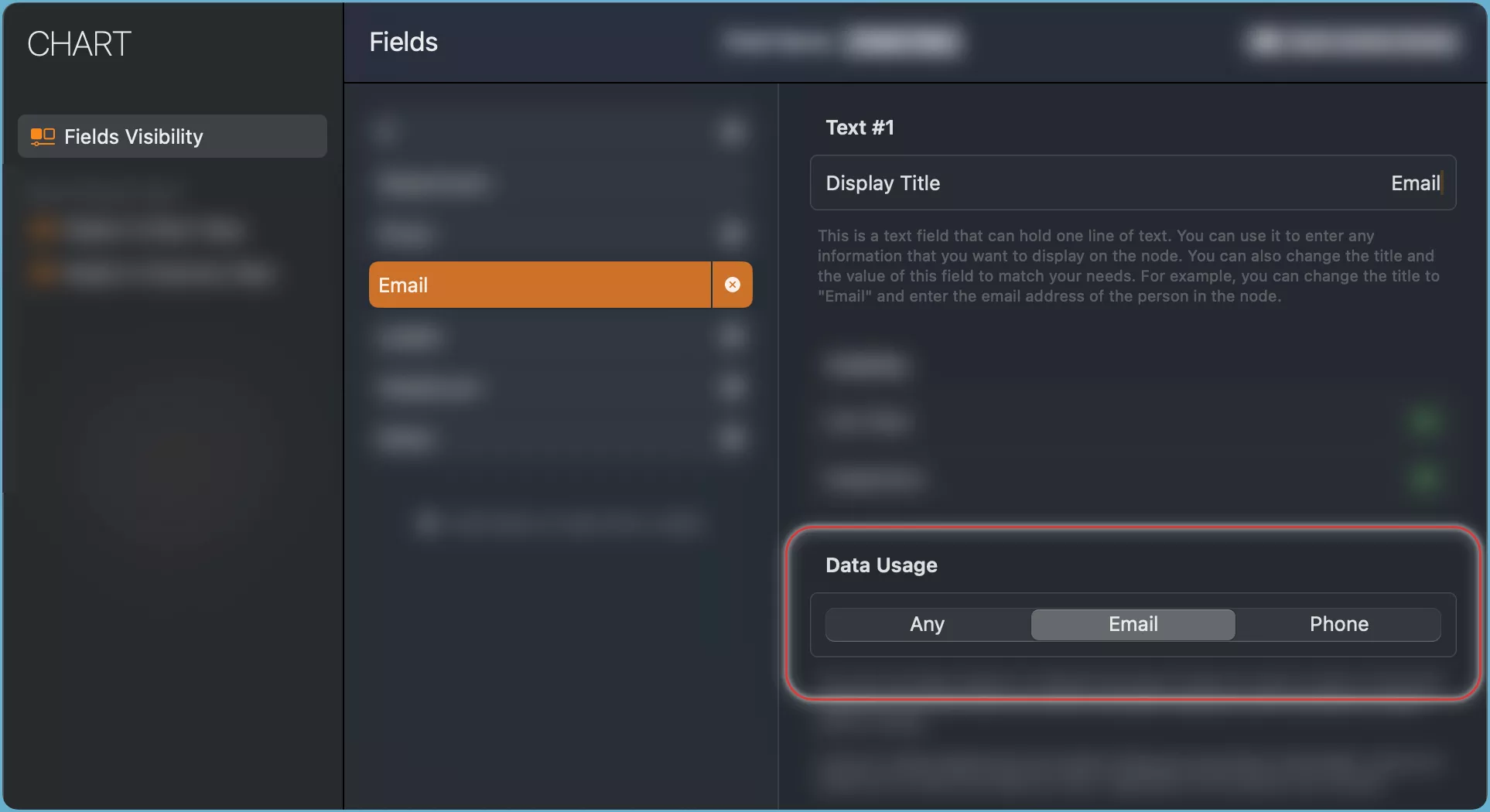
OrgChartX will show a button next to the value that you enter. You can tap the button to access the email or photo directly.
Please note that OrgChartX does not check the content that you enter in the one-line text field, even if you have set its usage to email or photo.
Additional Operations
Configure One-line Text Field
Tapping the title of the field within the Inspectors panel unlocks further customization options:
- Rename the field to match your preferences.
- Hide the field from the chart.
Show/Hide within Node on Chart
To control whether the value of this field is displayed in the node on the chart, tap the Tree button on the top right corner of this field. You will see a menu with the following options:
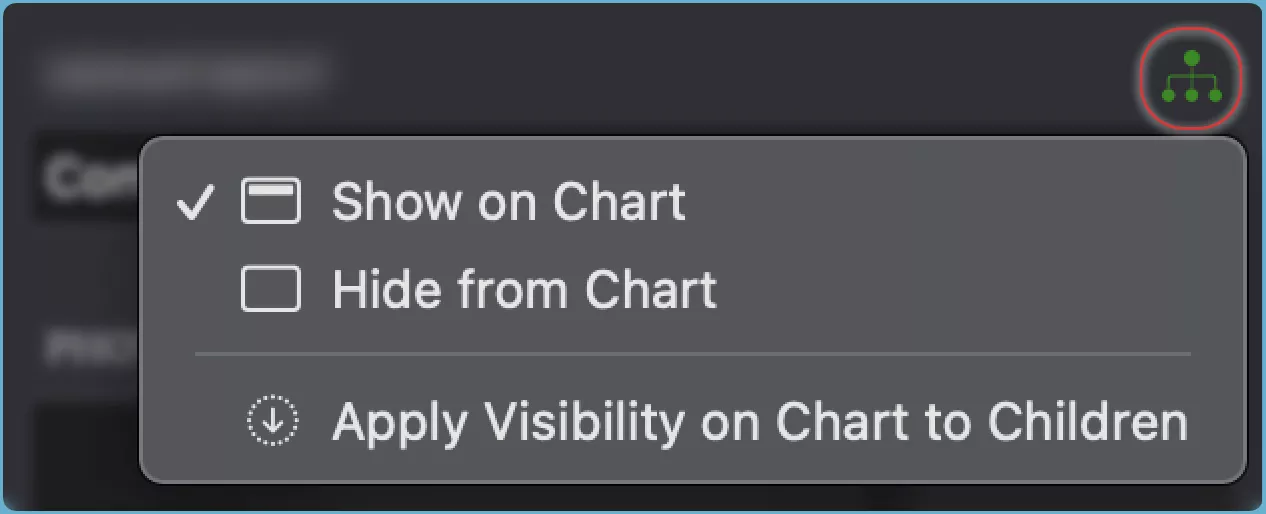
- Show the field value in the node on the chart.
- Hide the field value from the node on the chart.
- Apply to Children the same visibility setting for the field value to all the child nodes of the selected node.
TIP
See how to show or hide fields in the chart.