Editing Node Percentage Values
This guide will walk you through the process of editing percentage values for nodes on the inspectors within your OrgChartX organizational chart.
Understanding Percentage Fields
OrgChartX offers five distinct Percentage fields for each node in your chart. These fields enable you to capture and display crucial information, represented as a percentage value ranging from 0 to 100, that is specific to each element.
For comprehensive details about the functionalities of the Percentage field, please refer to the guide on customizing fields.
Editing Percentage Values
Unlike other field types, OrgChartX utilizes a slider interface for editing percentage values within the Inspectors panel. This approach offers a more intuitive and user-friendly way to adjust the percentage.
To modify the Percentage field, simply slide along the field to adjust the percentage value. This intuitive interface allows for quick and easy updates to your organizational chart. Remember to save your changes to ensure they are applied to the chart.
Additional Operations
Configure Percentage Field
Tapping the title of the field within the Inspectors panel unlocks further customization options:
To access more options for this field, tap the field title on the Inspectors. You can:
- Rename the field to match your preferences.
- Hide the field from the chart.
Show/Hide within Node on Chart
To control whether the value of this field is displayed in the node on the chart, tap the Tree button on the top right corner of this field. You will see a menu with the following options:
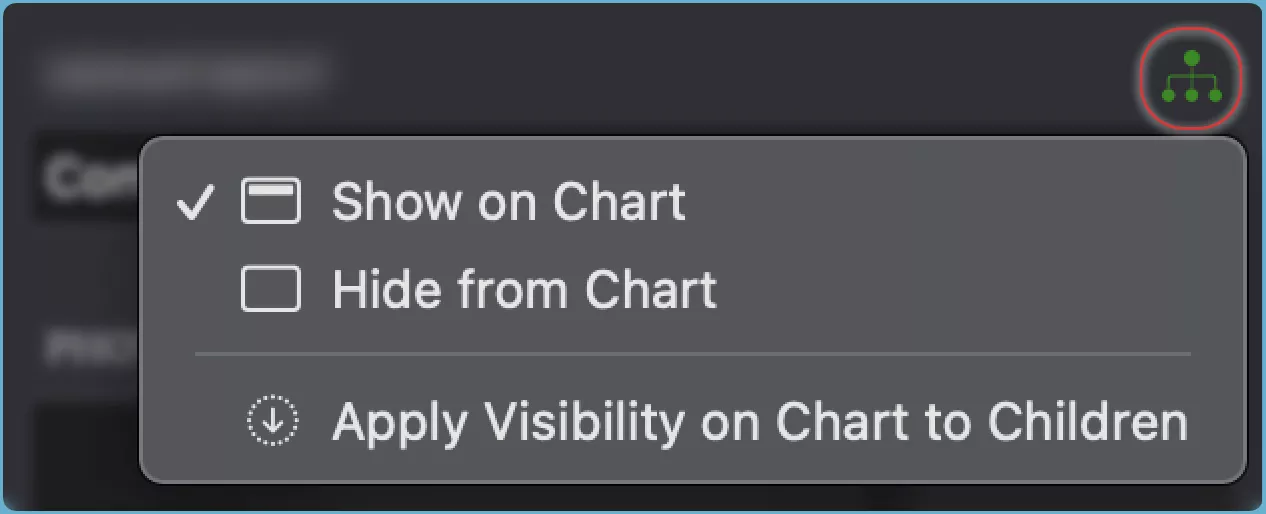
- Show the field value in the node on the chart.
- Hide the field value from the node on the chart.
- Apply to Children the same visibility setting for the field value to all the child nodes of the selected node.
TIP
See how to show or hide fields in the chart.