Editing Node Location Values
This guide will assist you in modifying map location values for nodes on the inspectors within your OrgChartX organizational chart.
Understanding Map Location Fields
OrgChartX provides five unique Map Location fields for each node in your chart. These fields allow you to capture and display important information, represented as a map location, that is specific to each element.
For detailed information about the functionalities of the Map Location field, please refer to the guide on customizing fields.
Editing Map Location Values
To adjust the Map Location field, tap the field on the inspector, and then search for a location from the map location picker dialog.
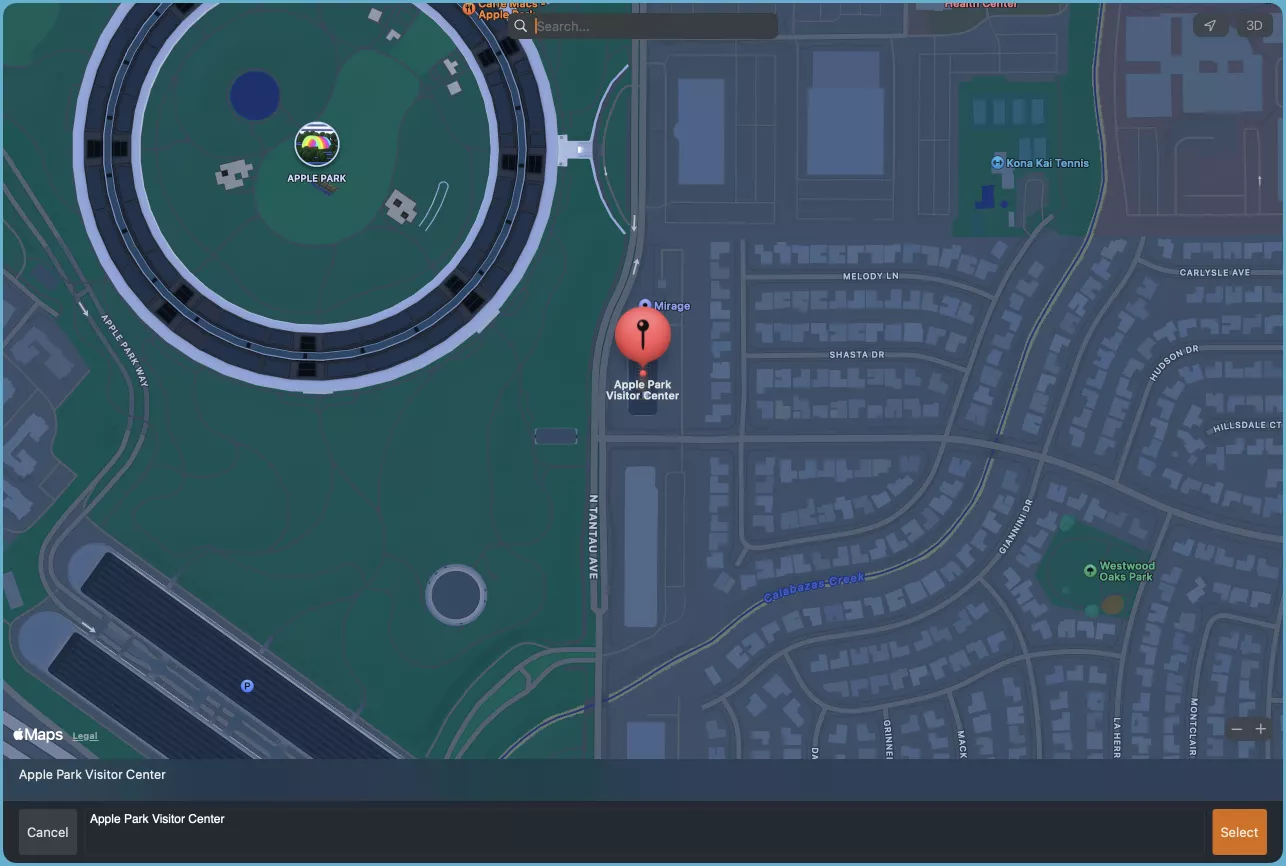
Please note that OrgChartX currently does not support selecting a location by clicking a place on the map. It only allows for location search. Be sure to watch the accompanying video guide for a visual walkthrough of this process.
Additional Operations
Configure Map Location Field
Tapping the title of the field within the Inspectors panel unlocks further customization options:
To access more options for this field, tap the field title on the Inspectors. You can:
- Rename the field to match your preferences.
- Hide the field from the chart.
Show/Hide within Node on Chart
To control whether the value of this field is displayed in the node on the chart, tap the Tree button on the top right corner of this field. You will see a menu with the following options:
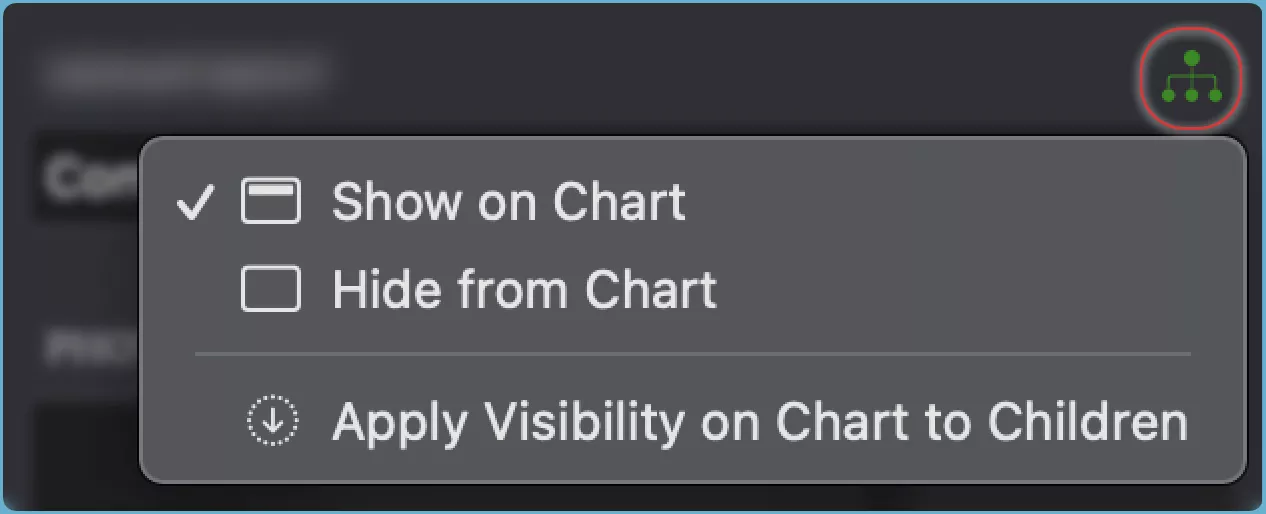
- Show the field value in the node on the chart.
- Hide the field value from the node on the chart.
- Apply to Children the same visibility setting for the field value to all the child nodes of the selected node.
TIP
See how to show or hide fields in the chart.