App Settings
The "App Settings" feature allows you to configure the app for the whole app and affect all the organizational charts. The "App Settings" feature does not maintain the settings for a specific organizational chart.
Access App's Settings
You can access the app's settings from different places, depending on your device. You can do one of the following:
-
On iPad, Mac, and VisionOS, tap the "Settings" menu in the sidebar of the welcome window.
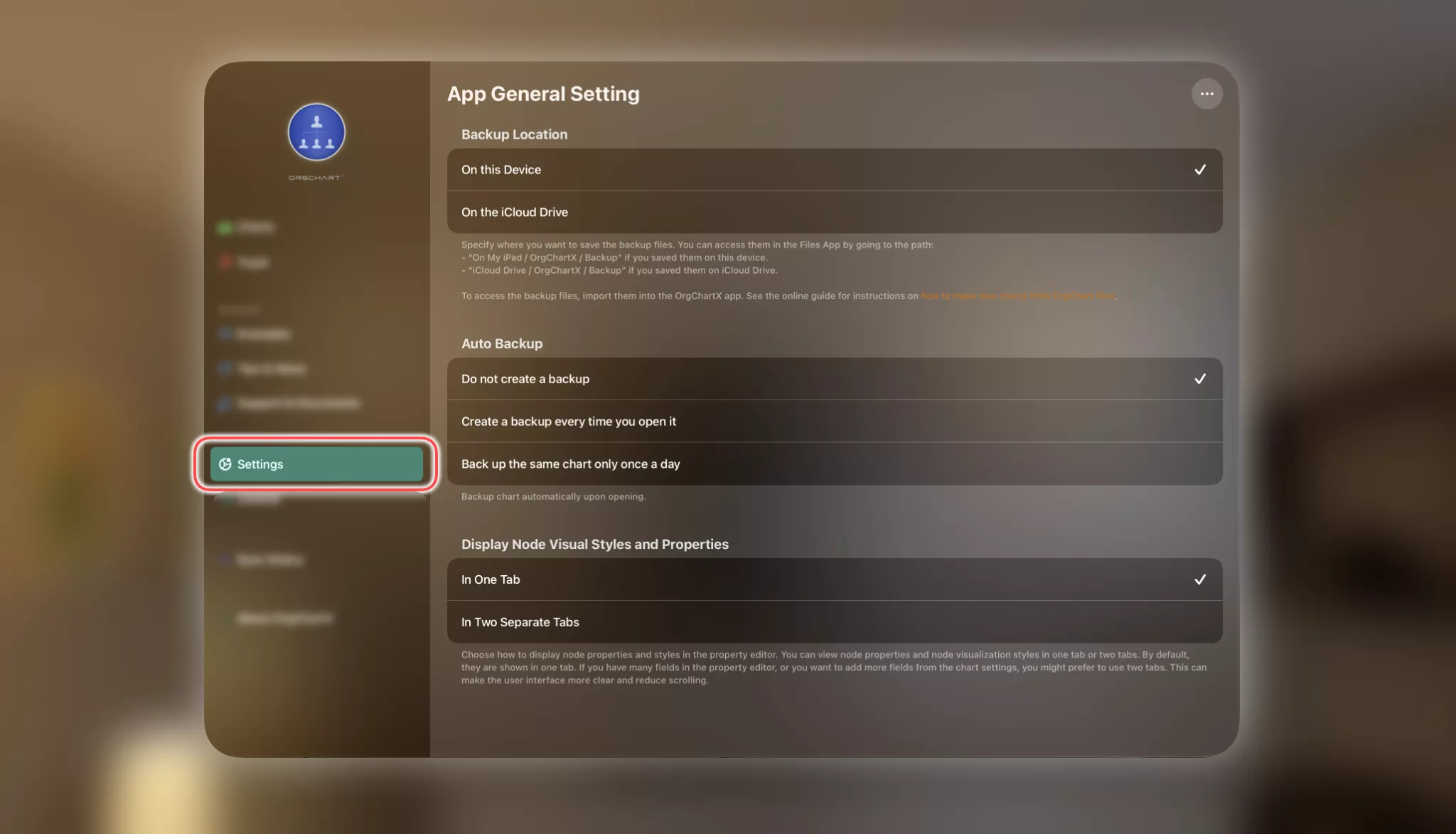
-
On iPhone, tap the "..." tab and you will find the "Settings" entrance.
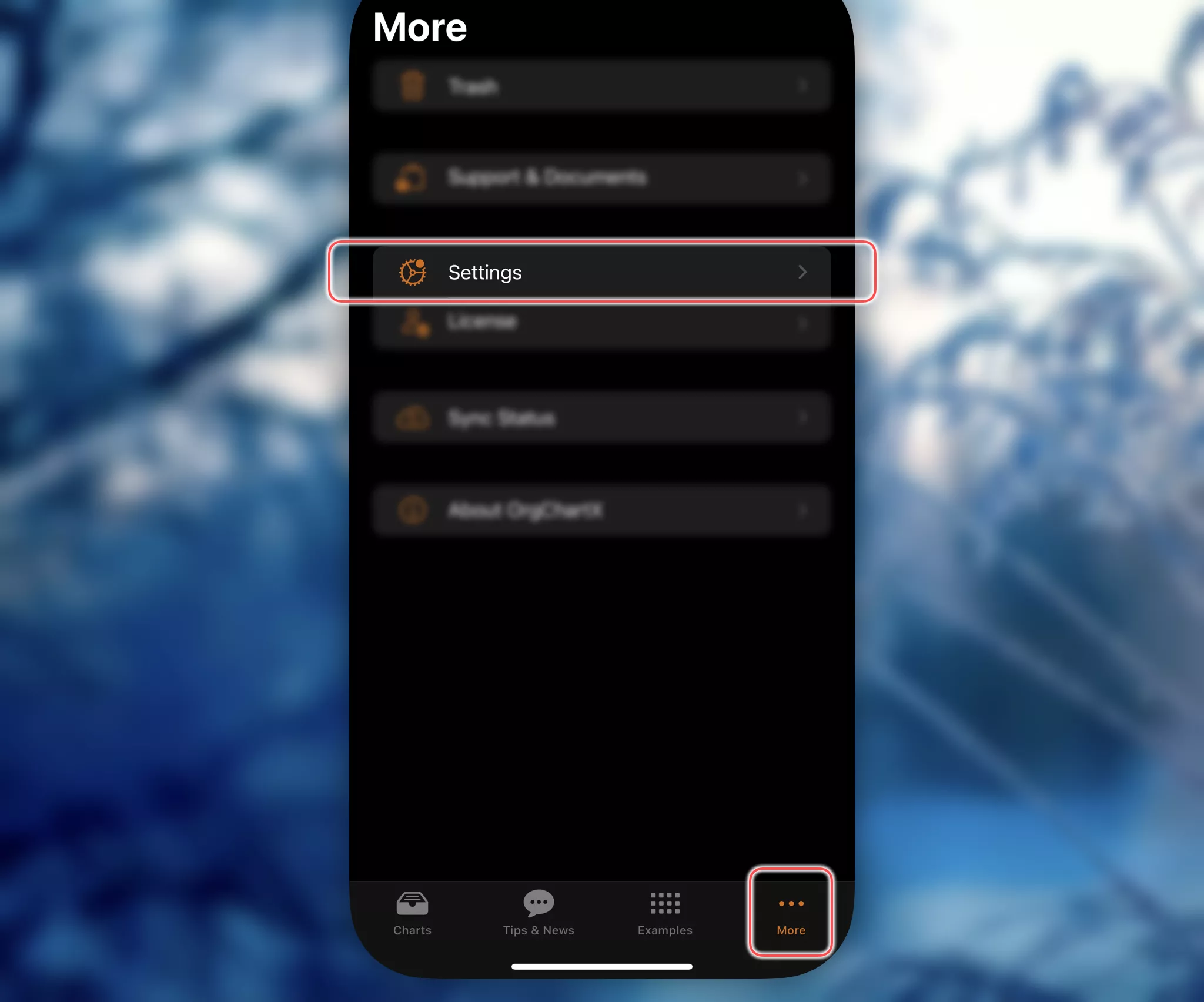
-
On Mac, you can also access the app's settings via the app's menu or the shortcut of
command+,keys (⌘,).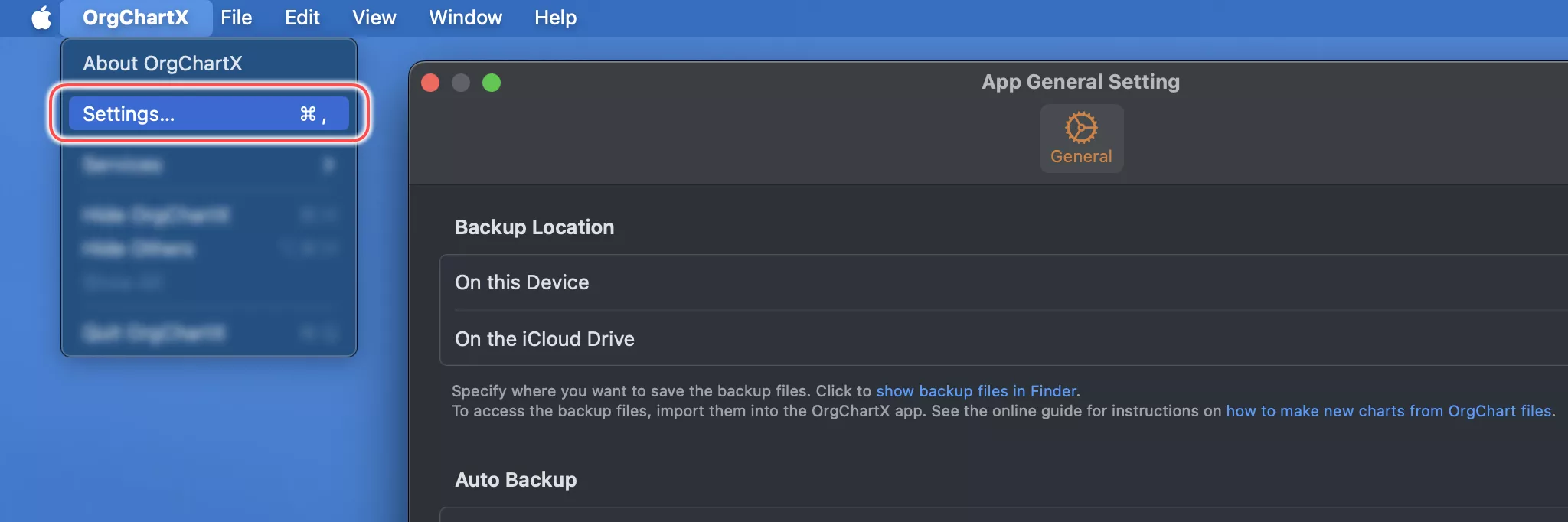
Customizing the Toolbar
On Mac, iPad, and VisionPro, OrgChartX provides the flexibility to personalize the toolbar. You can easily display or conceal specific buttons according to your preference. This toolbar customization is an application-wide setting, affecting all organizational charts.
-
Open any organizational chart and tap the "..." button at the top-right corner.
-
Select "Configure Toolbar" from the menu.
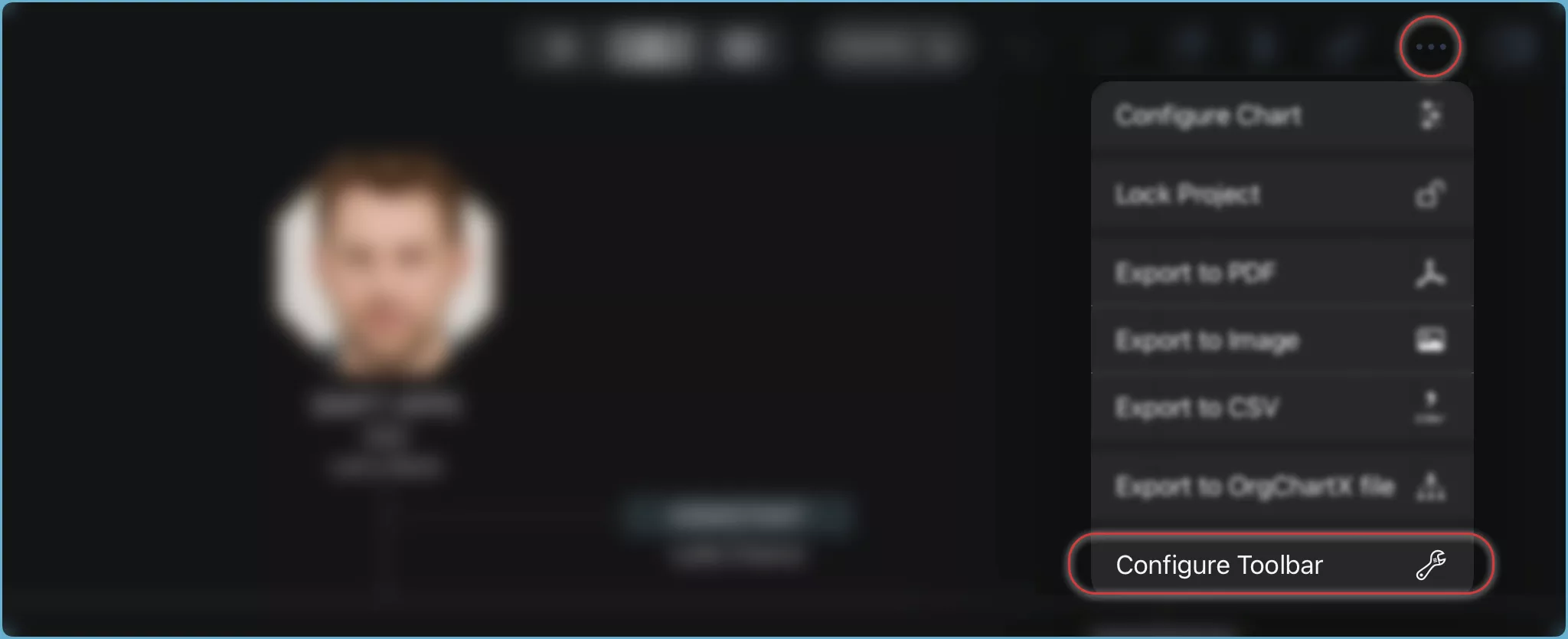
-
Opt to display or remove buttons as needed on the toolbar.
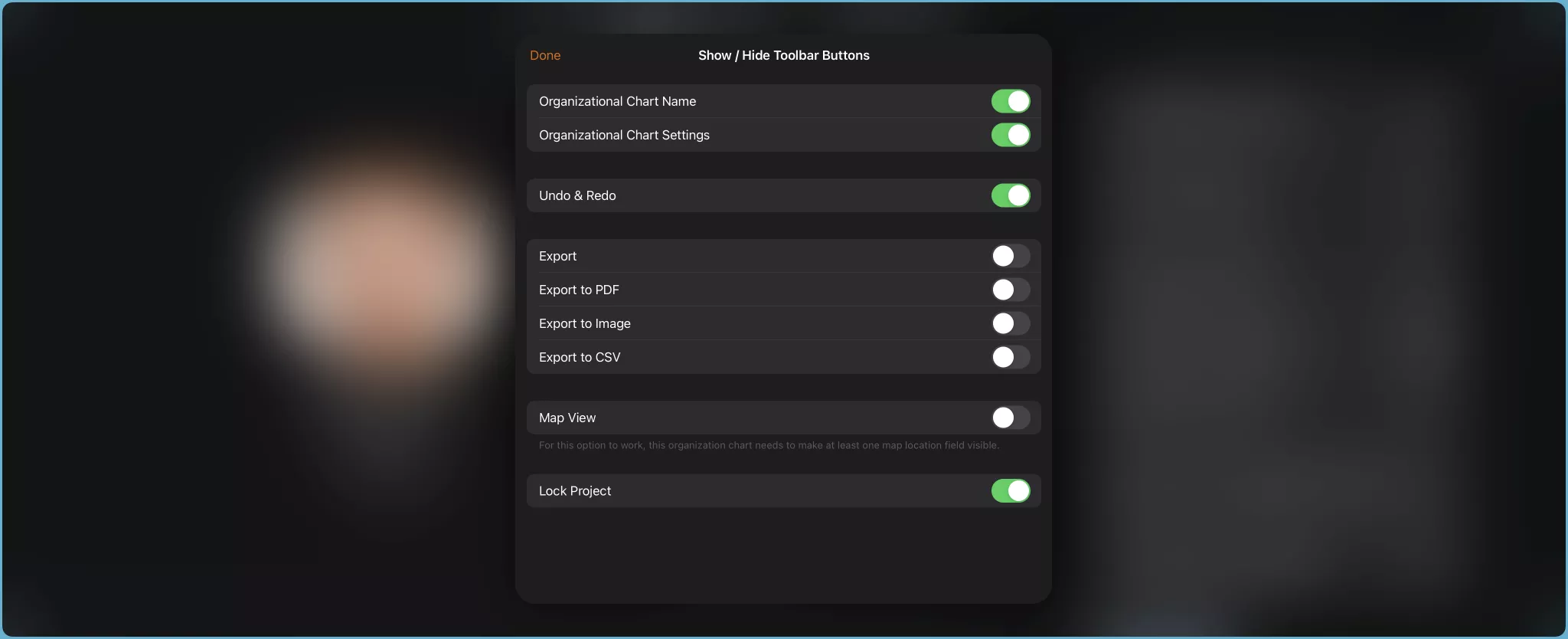
The app's settings feature impacts the whole app and all the organizational charts. For the settings of a specific organizational chart, please open the organizational chart and tap the chart name on the toolbar to configure it. The settings of an organizational chart do not affect other organizational charts.