Restore Your OrgChartX Data from iCloud
Your Safe Guide
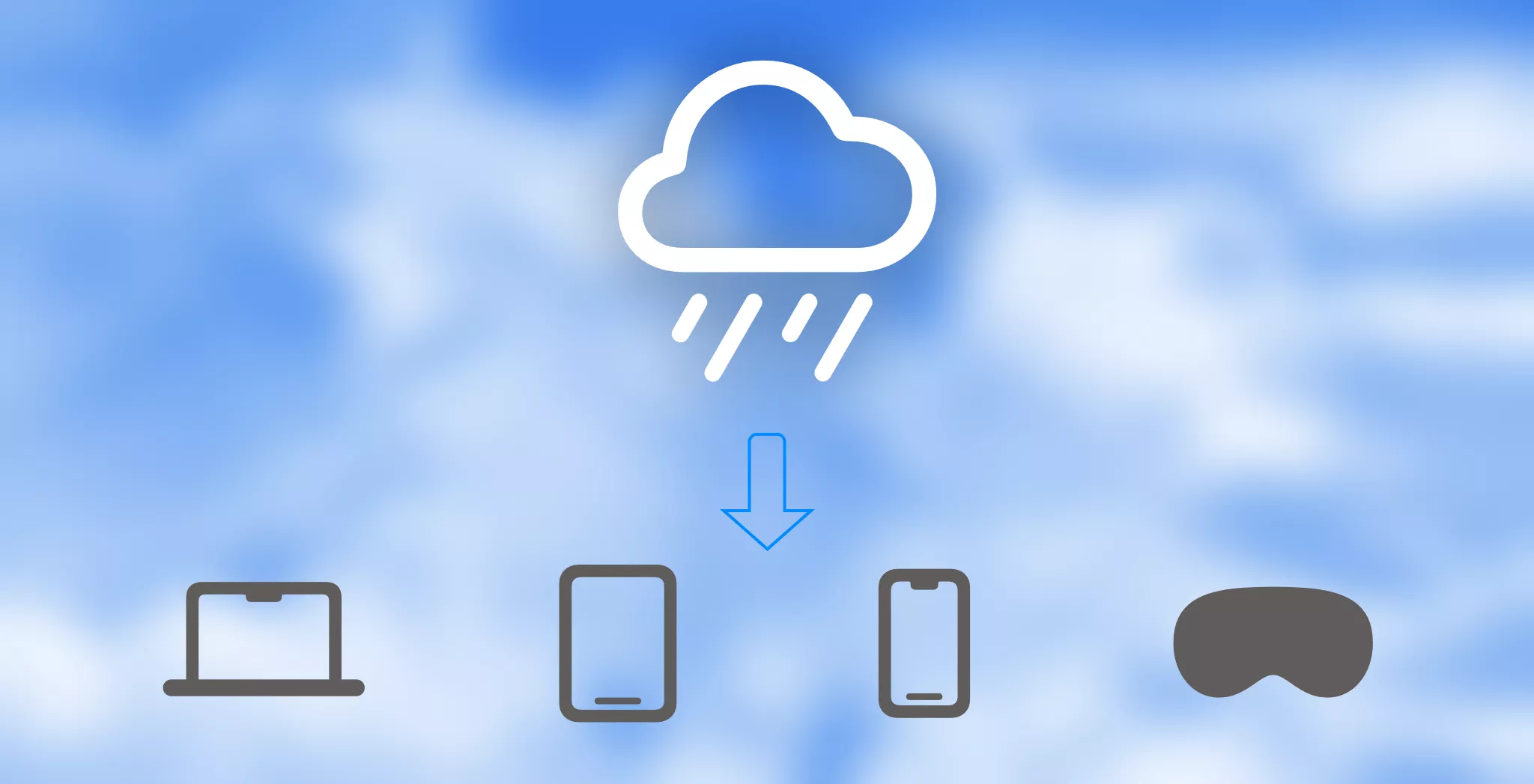
Are you experiencing inconsistencies across your devices due to iCloud sync issues? Fear not! This guide will walk you through the process of restoring your organizational charts directly from iCloud, ensuring synchronization across all your devices.
What Does "Restore" Mean?
- Clean Up Local Data: Any existing organizational charts stored on your device will be removed.
- Download from iCloud: All charts will be freshly downloaded from the iCloud server, guaranteeing consistency across your devices.
- Incomplete Download: If your device's iCloud connection isn't stable, the download might fail, temporarily leaving you without charts on the device. (Don't worry; your data is still safely stored in iCloud.)
- Loss of Unsynced Updates: Restoring will overwrite any unsynced changes you made locally.
Step-by-Step Process
- Navigate to the "Sync Status" view in the welcome window.
- Click the three dots (...) button located at the top-right corner of the toolbar.
- Select the option to "Restore from iCloud."
- OrgChartX will prompt you to confirm. Tap the "Restore..." button to proceed, and the restoration process will begin.
Please be patient during the restoration — it may take some time. We recommend waiting for completion before accessing the app.
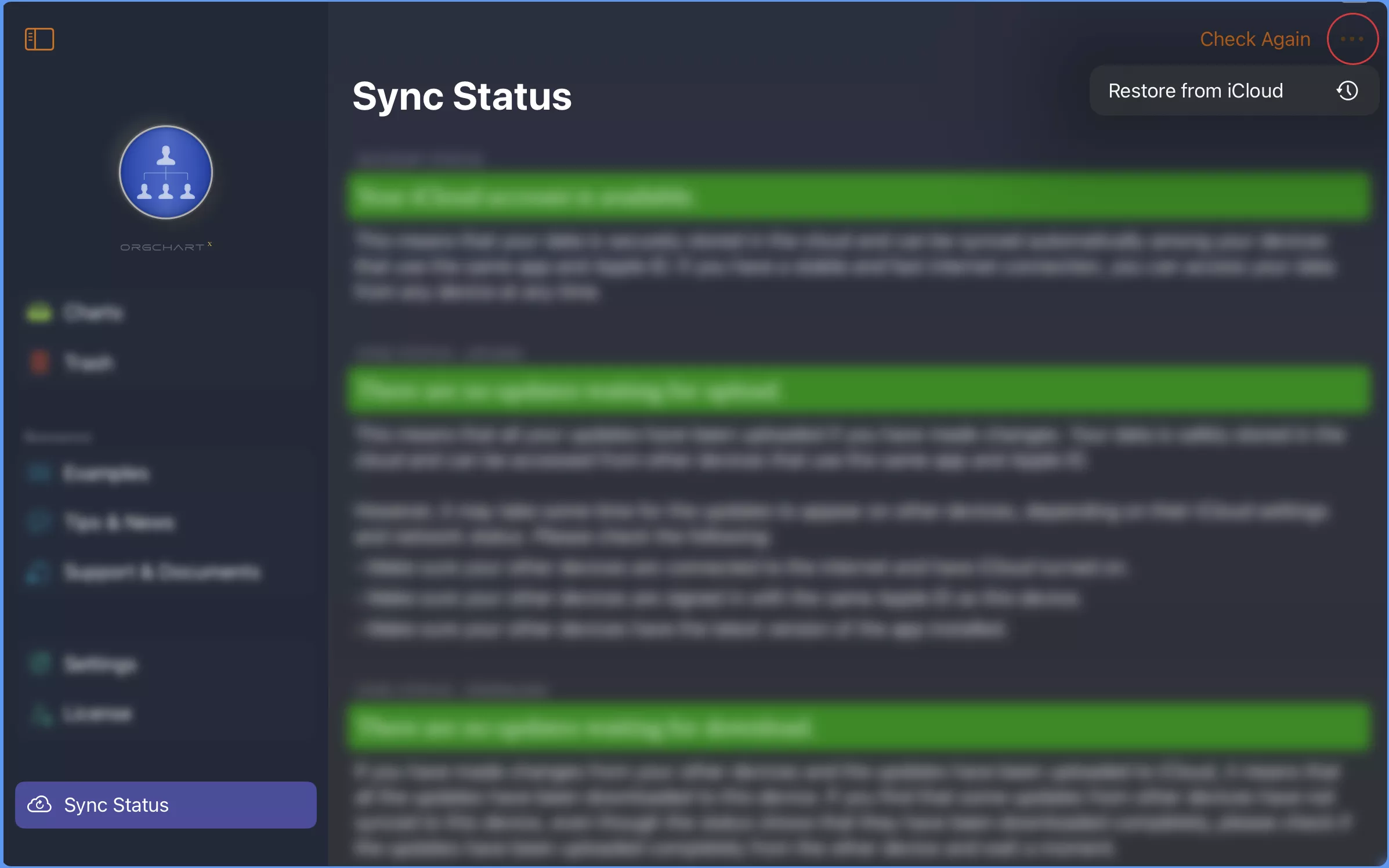
Pro Tips
-
Importance of Backups
While iCloud is reliable and OrgChartX provides robust storage, unexpected issues can still arise. To add an extra layer of protection:
- Enable auto-backup setting or manually export your charts as files.
- Store them locally on your device, other devices, or alternative cloud storage solutions.
-
Remember that restoring is a permanent action.
-
Before you begin, ensure that all your devices have a stable internet connection.
-
Enable auto-backup and copy the backup files to other storage.
-
Consider exporting your charts as an additional precaution, even if you're confident in the restoration process.
