Export Organizational Chart
OrgChartX empowers you to create and manage complex organizational charts efficiently. But what if you need to save a copy of your chart, either of the entire structure or a specific branch, as an OrgChartX file (.orgchartx)? This guide will show you two simple ways to achieve this within OrgChartX.
Export on Mac
- Select your starting point: Choose the branch node you want to export. If you select the root node, you'll export the entire organizational chart.
- Right-click magic: On your Mac,
right-clickorCtrl+clickon the selected node. This brings up the context menu. - Navigate and Export: In the context menu, find the option "Export to OrgChartX File" and click it.
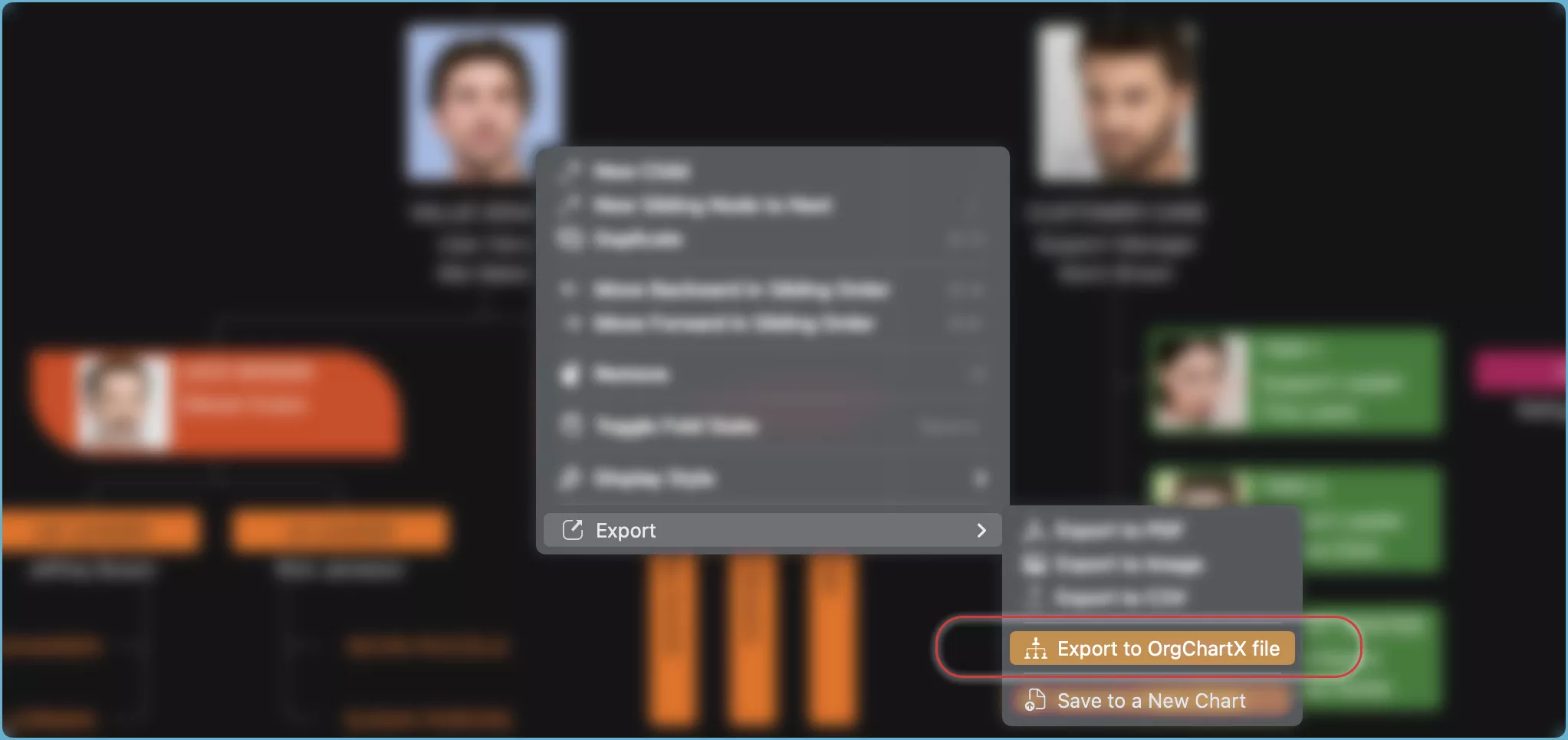
An OrgChartX file, identical to your selected branch or the entire structure, is saved to your chosen location. You can import it into OrgChartX later, or share it with others.
Export on iPhone, iPad, and VisionPro
- Target your selection: Choose the branch node you want to export. Remember, selecting the root node exports the whole chart.
- Tap the action bar: Locate the "..." button on the action bar of your device. This opens the menu options.
- Export with ease: In the menu, find "Export to OrgChartX File" and tap it.
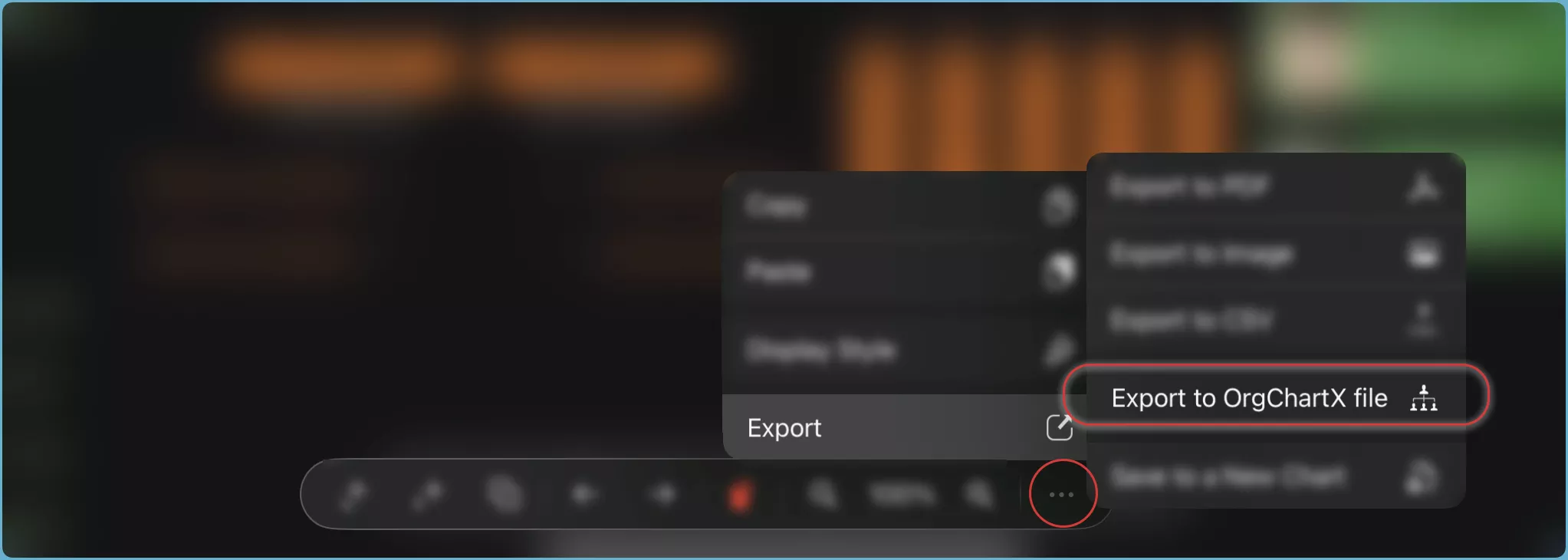
An OrgChartX file, identical to your selected branch or the entire structure, is saved to your chosen location. You can import it into OrgChartX later, or share it with others.
OrgChartX also supports duplicating the entire structure or a specific branch to a new chart. This offers another powerful option for replicating chart data for you.
Duplicating and exporting/importing have different benefits. Choose based on your specific needs.