Duplicate Organizational Chart
OrgChartX empowers you to create and manage complex organizational charts efficiently. But what if you need to quickly create a duplicate chart, either of the entire structure or a specific branch? This guide will show you two simple ways to achieve this within OrgChartX.
Duplicate on Mac
- Select your starting point: Choose the branch node you want to duplicate. If you select the root node, you'll duplicate the entire organizational chart.
- Right-click magic: On your Mac,
right-clickorCtrl+clickon the selected node. This brings up the context menu. - Navigate and Duplicate: In the context menu, find the option "Save to a new Chart" and click it.
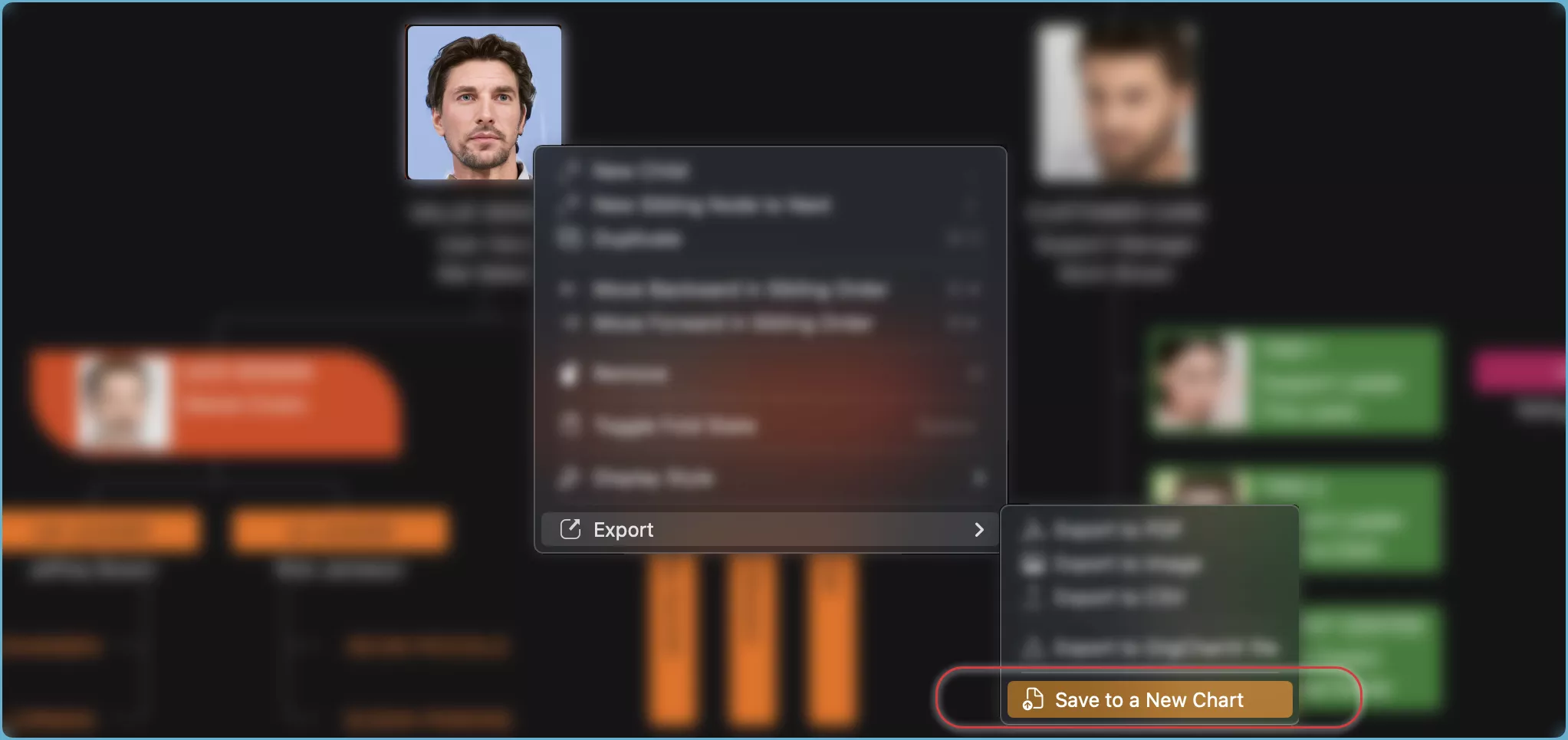
A brand new organizational chart, identical to your selected branch or the entire structure, is created. You can find it in the welcome window, along with your other charts.
Duplicate on iPhone, iPad, and VisionPro
- Target your selection: Choose the branch node you want to duplicate. Remember, selecting the root node duplicates the whole chart.
- Tap the action bar: Locate the "..." button on the action bar of your device. This opens the menu options.
- Duplicate with ease: In the menu, find "Save to a new Chart" and tap it.
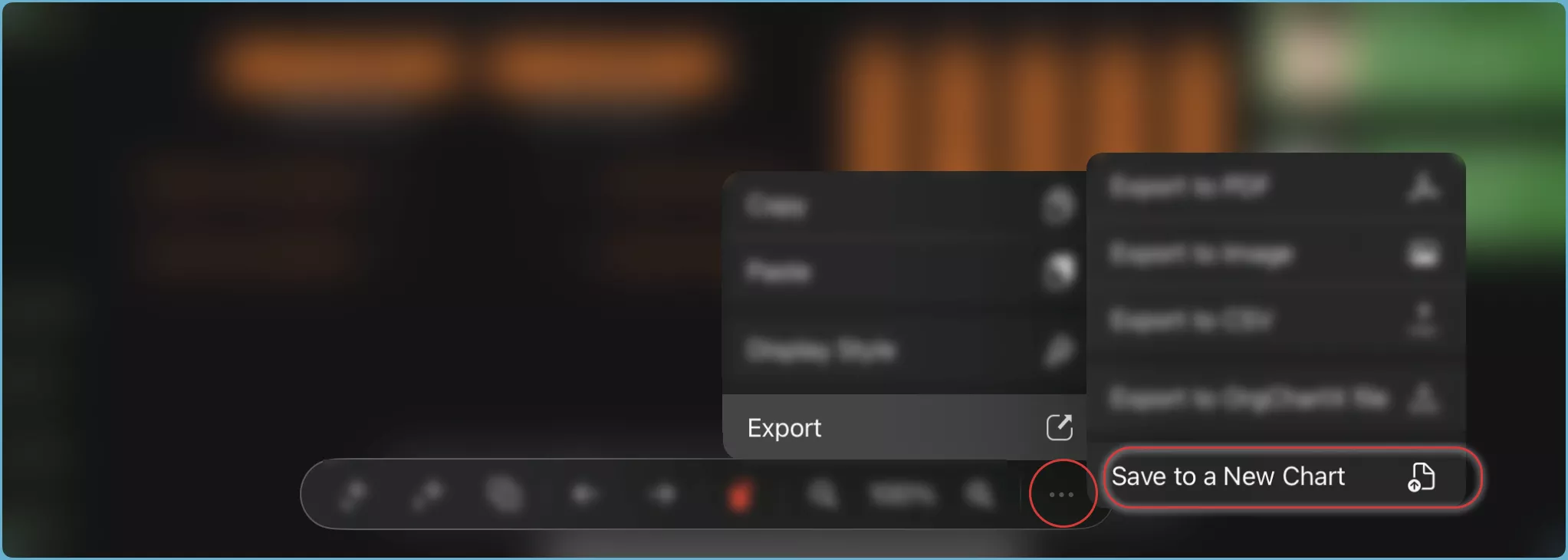
A brand new organizational chart, identical to your selected branch or the entire structure, is created. You can find it in the welcome window, along with your other charts.
OrgChartX also supports exporting the entire structure or a specific branch to OrgChartX file with .orgchartx file extension. This offers another powerful option for replicating chart data for you.
Duplicating and exporting/importing have different benefits. Choose based on your specific needs.