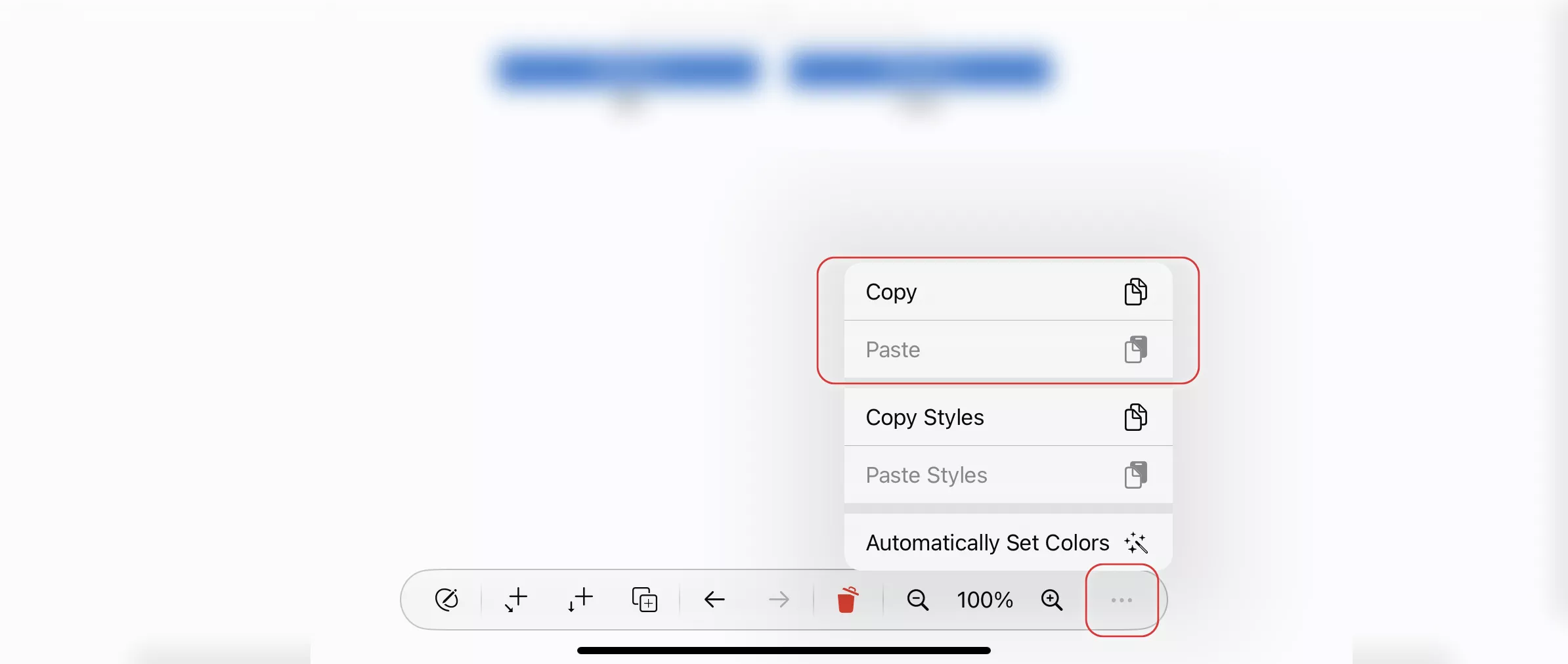Copy and Paste
This guide provides detailed instructions on how to utilize the copy and paste functionalities in OrgChartX, enabling you to efficiently create and manage your organizational charts.
Boost Your Productivity with OrgChartX Copy and Paste
Leverage the power of copy and paste in OrgChartX to significantly accelerate your workflow. Discover various techniques to optimize your productivity:
Effortless Node Duplication and Data Transfer
-
Copying Nodes Within a Window
Easily duplicate nodes within the same OrgChartX window using the copy and paste feature. This allows for swift creation of child nodes or replication of existing elements within your chart.
-
Copying Nodes Between Windows
Transport nodes between different OrgChartX windows using copy and paste. This aids in creating interconnected charts and transferring elements between separate projects.
-
Copying Cells from Grid View
For efficient data management, you can copy and paste cell content within the Grid view. This speeds up data entry and modification within your organizational chart.
Utilizing External Applications for Node Creation
-
Text-Based Node Creation
Copy plain text from other applications (e.g., notepad, email) and paste it directly into OrgChartX. The pasted text will be transformed into a new node within your chart.
-
Multiline Text and Hierarchy Building
Copy multiline text from other applications and paste it into OrgChartX. Each line of text will be converted into a separate node, automatically forming a hierarchical structure within your chart. This feature is particularly useful when building complex organizational structures.
-
Multiline Cells Update
Importing data from other applications like Microsoft Excel or Apple Numbers is made easy with OrgChartX. Simply copy your multiline cells and paste them directly into the OrgChartX grid view. This eliminates the need for manual data entry, saving you valuable time, especially when dealing with complex organizational structures.
Efficiency Tips
OrgChartX enables you to work smarter, not harder.
Here are some key highlights:
-
Streamlined Data Transfer: Copy data from Microsoft Excel or Apple Numbers and paste it into OrgChartX effortlessly, eliminating the need for manual re-entry.
-
Quick Hierarchical Structure Creation: Paste multiline text in a single action to create a well-defined hierarchical structure within your chart, saving significant time and effort. This is particularly useful when importing content from other applications.
(Detailed instructions are available below - explore further!)
By effectively utilizing the copy and paste functionality in OrgChartX, you can significantly enhance your workflow and expedite the creation and management of your organizational charts.
1. Copy within Organizational Chart Windows
1.1 Insert a Node or a Branch
1.1.1 macOS
When selecting a node in the chart and column view, or when selecting a node's WBS cell in the grid view.
- Press the "
command" and "c" (⌘c) keys to copy the selected node to the clipboard. - Press the "
command" and "v" (⌘v) keys to paste it as a child of the selected node.
OrgChartX supports copy and paste between org-chart windows.
1.1.2 iOS, iPadOS and visionOS
When you select a node in the Chart and Column views, or the WBS cell of a node in the grid view, you can tap the Copy/Paste menu in the action bar to copy nodes. OrgChartX supports copying and pasting nodes within the same org-chart window and between org-chart windows.
Tips
In Grid View, copy and paste is applied to the entire node only when a node's "WBS" column is selected. If other cells of a node are selected, copy and paste is applied to that cell only.
1.2 Modify Cells in the Grid View
1.2.1 macOS
In the grid view, select a cell other than the WBS cell.
- Press the "
command" and "c" keys (⌘c) to copy the selected cell - Press the "
command" and "v" keys (⌘v) to paste the copied content into the selected cell.
OrgChartX supports copy and paste between org-chart windows.
1.1.2 iOS, iPadOS and visionOS
The process of copying and pasting on these platforms mirrors that on macOS. The primary distinction lies in the execution of these operations. Unlike macOS, where keyboard shortcuts are used, these platforms require users to select the appropriate options from the action bar.
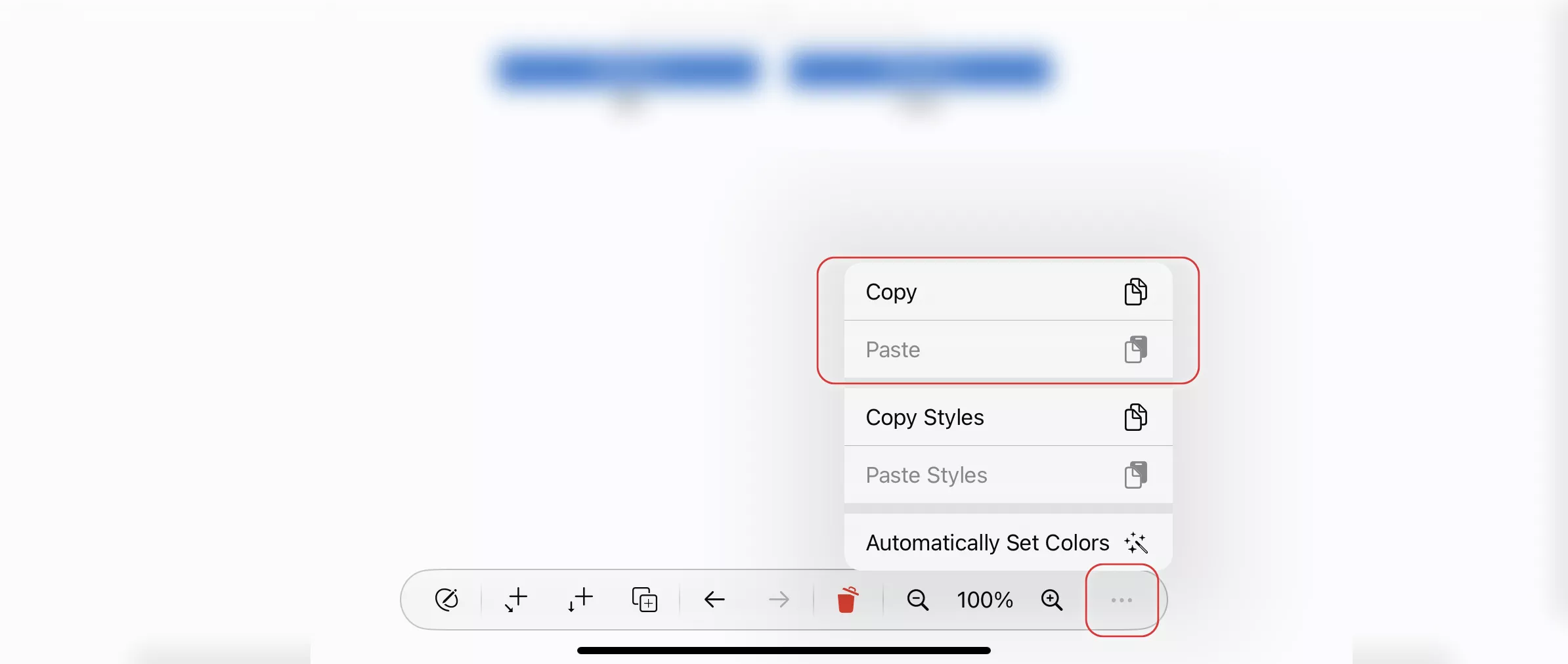
2. Copy Text from Other Applications
Copy text from another application to the clipboard and paste it into the Organizational chart window to insert new nodes or change the contents of cells based on the current selection.
In Grid View, copy and paste is applied to the entire node only when a node's "WBS" column is selected. If other cells of a node are selected, copy and paste is applied to that cell only.
2.1 Insert a node
If there is a single-line text in the clipboard and if you select a node in the chart and column view or the WBS cell of a node in the grid view, press the "command" and "v" keys (⌘v) to insert a child element into the selected node. The name of the child element is the copied text.
2.2 Insert Multiple Nodes En Masse
OrgChartX supports joint insertion of multiple nodes by inserting multiline text. AND insert spaces at the beginning of each line of text to adjust the hierarchy of nodes to be created.
For example, to copy the following text and the result after pasting.
Node 1
Node 1.1
Node 1.2
Node 2
Node 2.1
Node 2.1.1
Node 2.1.2
Node 2.2

This function allows you to create a document with a tree structure very efficiently and conveniently. Prepare the content in a text file by typing it manually or copying it from other applications, and then simply paste the text into OrgChartX.
2.3 Modify cells in the grid view
-
Modify one cell with single-line text. Select a cell in Grid View and paste the single-line text to change the value in the cell. If the data type matches, for example, to copy a string into a string cell or copy text with a number into a number column. If the data type does not match, the content of the cell is changed to empty.
-
Modify cells en masse with multi-line text. OrgChartX supports inserting multiline text to update multiple cells in the same column together.
-
As with copying single-line text to change a cell, if the data type matches, the value is changed. If the data type does not match, the content of the cell is changed to empty.
-
Some cells in the insertion area cannot be changed, for example, an automatically calculated cost cell of a group node. Disabled cells are ignored during insertion, regardless of the content of the inserted data.
-
The process of copying and pasting on these platforms mirrors that on macOS. The primary distinction lies in the execution of these operations. Unlike macOS, where keyboard shortcuts are used, these platforms require users to select the appropriate options from the action bar.
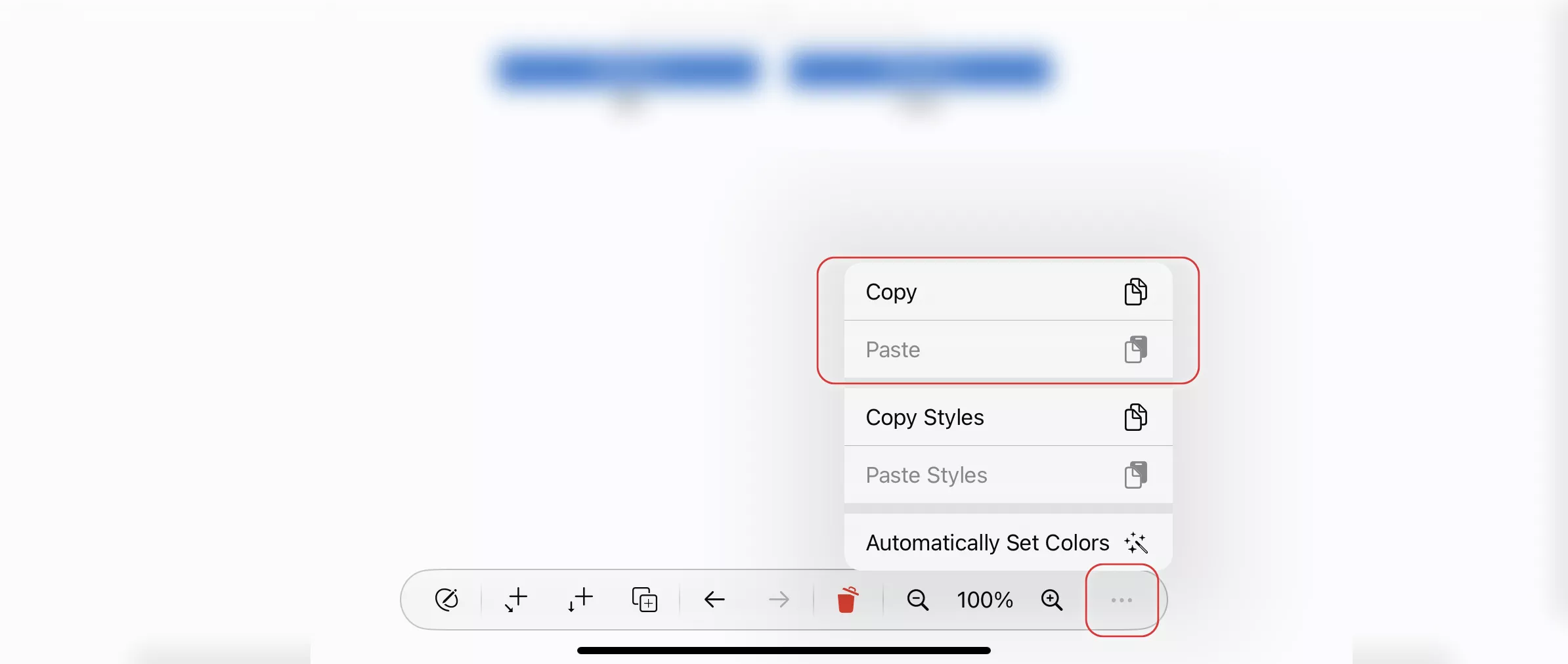
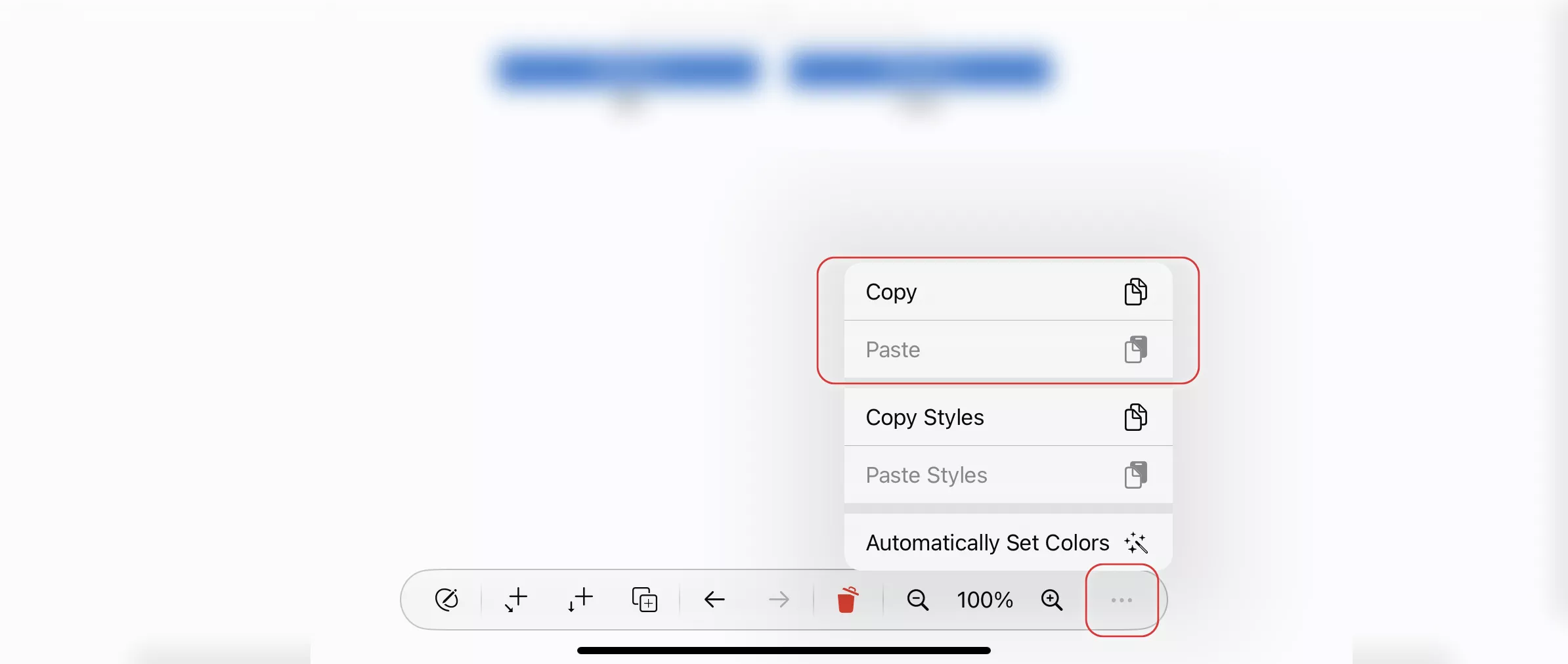
3. Copy Cells from MS Excel and Apple Number
MS Excel and Apple Number are powerful tools for input and data processing, and many users are already familiar with their use.
While OrgChartX provides a user-friendly and robust interface, it also offers features that allow you to seamlessly copy data from MS Excel and Apple Number. This enables you to leverage the capabilities of MS Excel and Apple Number to enhance your efficiency.
In the Grid View, copy and paste operations are applied to the entire node only when a node's "WBS" column is selected. If other cells of a node are selected, copy and paste operations are applied to that specific cell only.
3.1 Insert Nodes
Similar to inserting nodes by pasting text, you can copy content from MS Excel and Apple Number and paste it as a child node into a selected node in OrgChartX.
Additionally, you can copy multiple columns of data to have more information available when creating new nodes, leading to more efficient document creation. You can also ensure that the source column of the copied cells matches the target column of the OrgChartX nodes.
Video Demonstration
The video below demonstrates:
- Pasting a single cell as a node.
- Pasting multiple cells from one column as multiple nodes (name only).
- Pasting with hierarchy information.
- Pasting from multiple columns for name and cost information with hierarchy.
The process of copying and pasting on these platforms mirrors that on macOS. The primary distinction lies in the execution of these operations. Unlike macOS, where keyboard shortcuts are used, these platforms require users to select the appropriate options from the action bar.
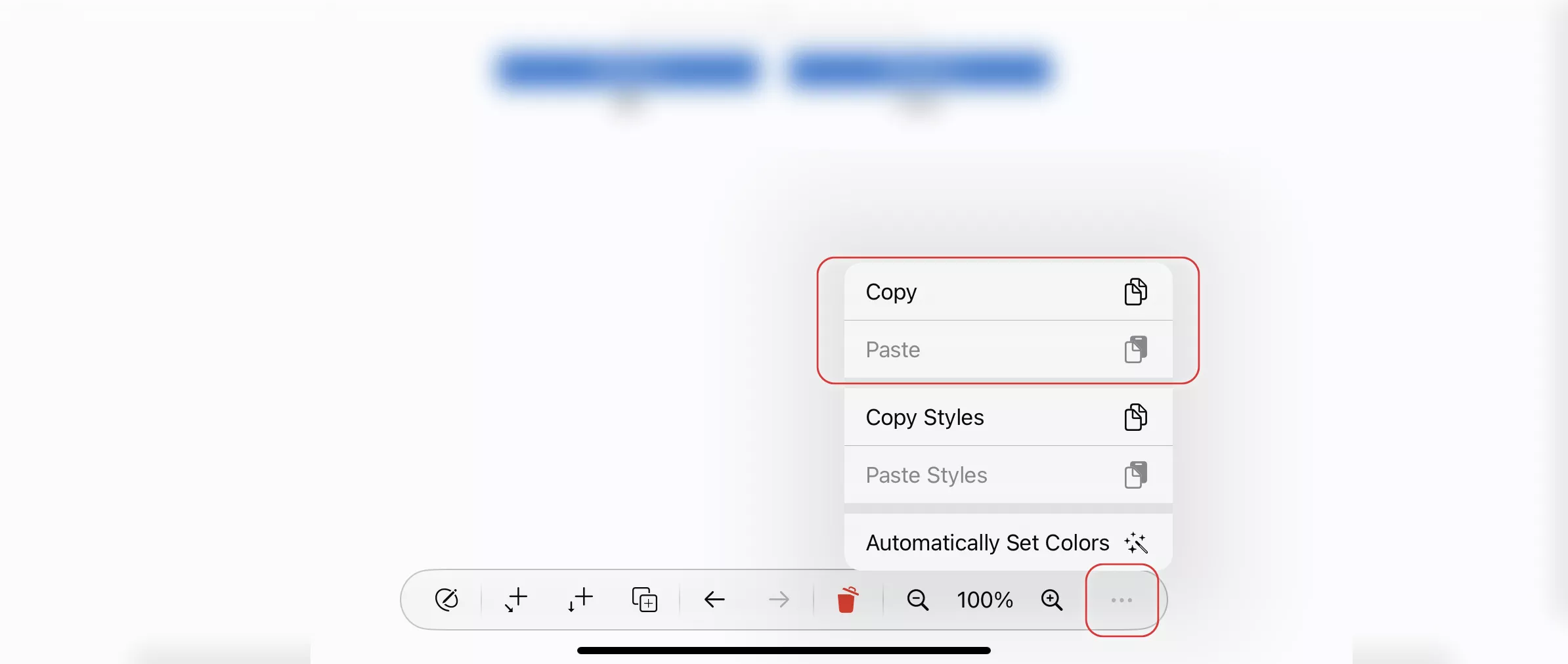
3.2 Modify Cells in Grid View
Just as you can modify cells by pasting text, you can copy and paste cells from MS Excel and Apple Number to update the OrgChartX cells in the Grid View. Furthermore, you can also copy multiple columns, which allows for more efficient data updating.
This feature enables you to prepare and update OrgChartX data very efficiently. You can prepare data in an Excel file, transfer data from other systems to an Excel file, and utilize the functions of MS Excel and Apple Number to simplify your work.
The process of copying and pasting on these platforms mirrors that on macOS. The primary distinction lies in the execution of these operations. Unlike macOS, where keyboard shortcuts are used, these platforms require users to select the appropriate options from the action bar.