Export to PDF
OrgChartX offers the capability to export your organizational charts to PDF files, allowing you to share or print your charts easily. This guide will walk you through the steps to export either the entire structure or a specific branch as a PDF document.
Export Entire Chart
- Tap the "..." button located at the top-right corner of the toolbar to access the export menu.
- Select "Export to PDF" from the menu options.
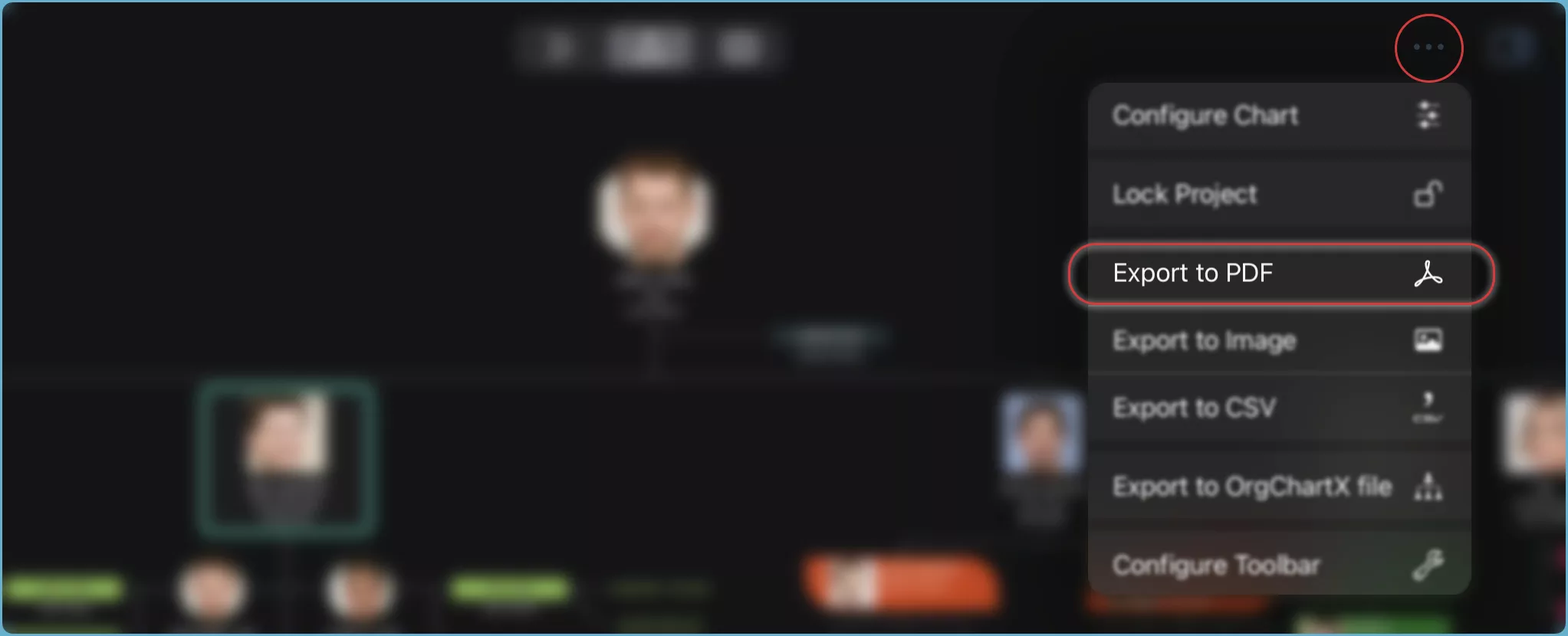
Once you've exported the chart, you can save the PDF file to your device.
Customize Toolbar
You can customize the toolbar to include the "Export to PDF" button for quicker access. Learn how to customize the toolbar display.
Export a Specific Branch
On Mac
- Select the Branch: Click on the node that represents the branch you wish to export. If you select the root node, the entire chart will be exported.
- Context Menu:
Right-clickorCtrl+clickon the node to open the context menu. - Export Option: Choose "Export to PDF" from the context menu.
- Save the PDF file to your desired location on your Mac.
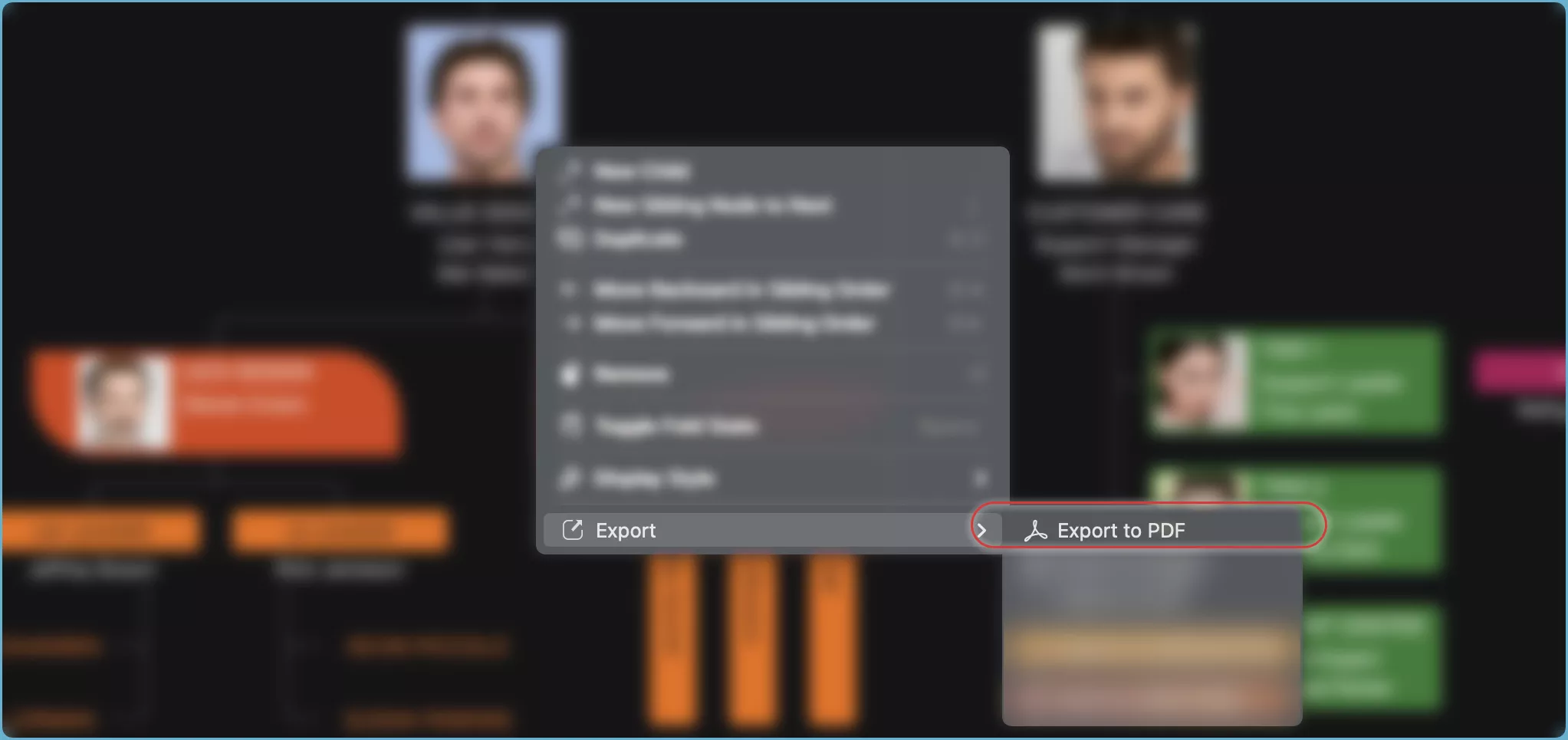
On iPhone, iPad, and VisionPro
- Choose the Branch: Tap on the node that represents the branch you want to export.
- Action Bar: Tap the "..." button on the action bar to view more options.
- Export Selection: Select "Export to PDF" from the menu.
- Save the PDF file to your desired location on your device.
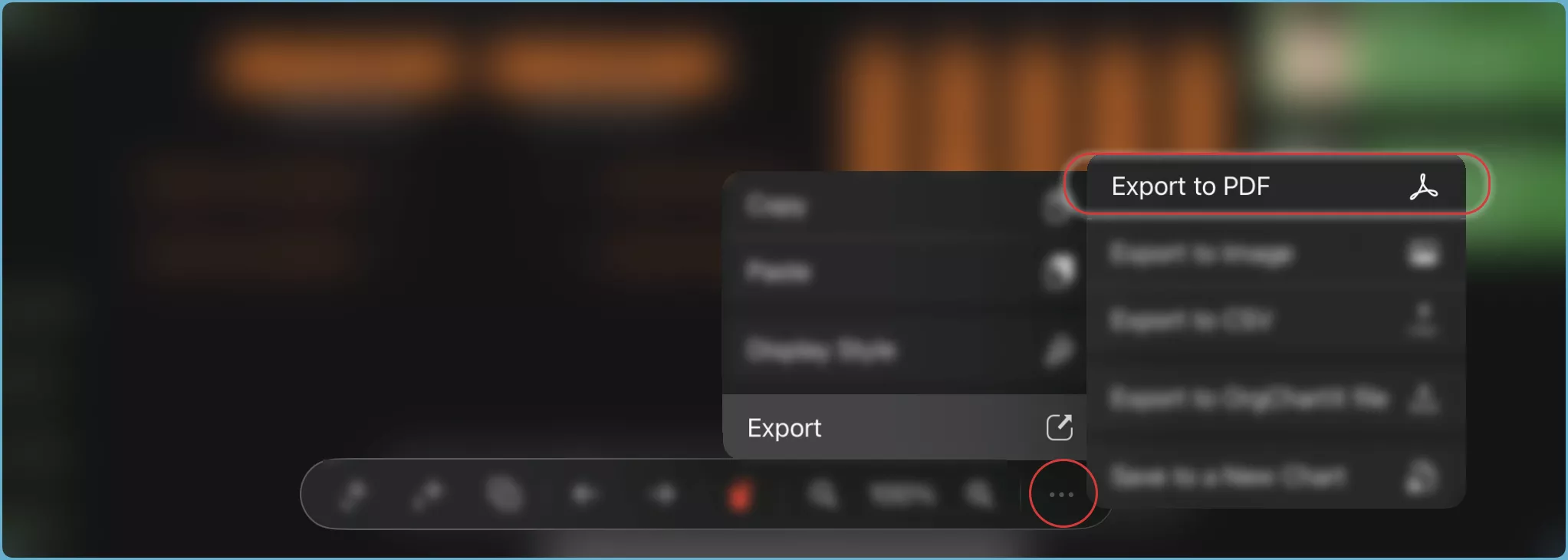
By following these steps, you can quickly and easily export your organizational charts to PDF format, ready for sharing or printing.