Navigating OrgChartX Sync Conflicts
Your Guide for Smooth Sailing
OrgChartX empowers you to create and manage complex organizational charts across multiple devices. While its iCloud sync keeps things mostly in sync, conflicts can sometimes arise when multiple edits occur simultaneously. This guide explains how OrgChartX handles these situations and offers tips for smooth collaboration.
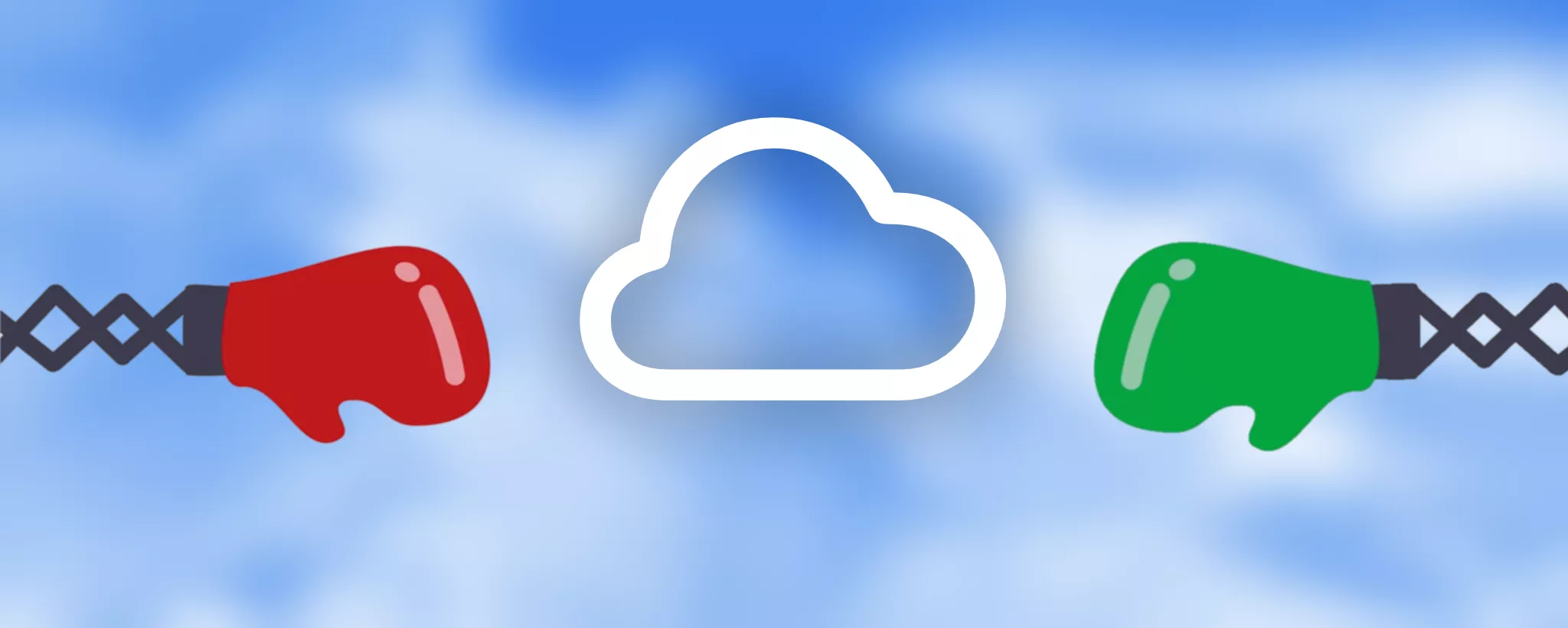
Understanding Sync Conflicts
Conflicts happen when you make changes on one device before updates from other devices finish syncing. Here are two common scenarios:
- Simultaneous Edits: Imagine editing the same chart on different devices at similar times. When this happens, conflicts may arise due to overlapping changes.
- Sequential Updates: Suppose you modify the chart on one device and then update the same chart on another device. In this scenario, conflicts may occur because the synchronization process on the first device might have started while you were still making changes on the other device.
The Conflict Resolution Policy
When a conflict occurs, OrgChartX faces a decision: which data to keep? Here's how it works:
-
Last Update Wins: OrgChartX chooses the version of the data where the last update occurred. If you make changes to the same data on different devices simultaneously, the system adopts the most recent change.
-
User Choice: If the chart is open when the conflict occurs, OrgChartX allows the user to make their own choice regarding which version to keep.
Why No Automatic Merge?
OrgChartX data is structured differently from simple lists. It's a tree with parent-child relationships. Merging conflicting versions can create logical errors, especially when involving deletions or additions. For example, merging a deleted branch with a newly added child node would be impossible.
User Choice
When a conflict occurs in an open organizational chart, you have the power to decide which edits are preserved. Here's how it works:
-
Local Version: This option retains the changes you made on your device.
-
Remote Version: Choosing this option applies the changes made on another device.
The unchosen version is saved as a backup file, accessible through the backup directory for potential retrieval.
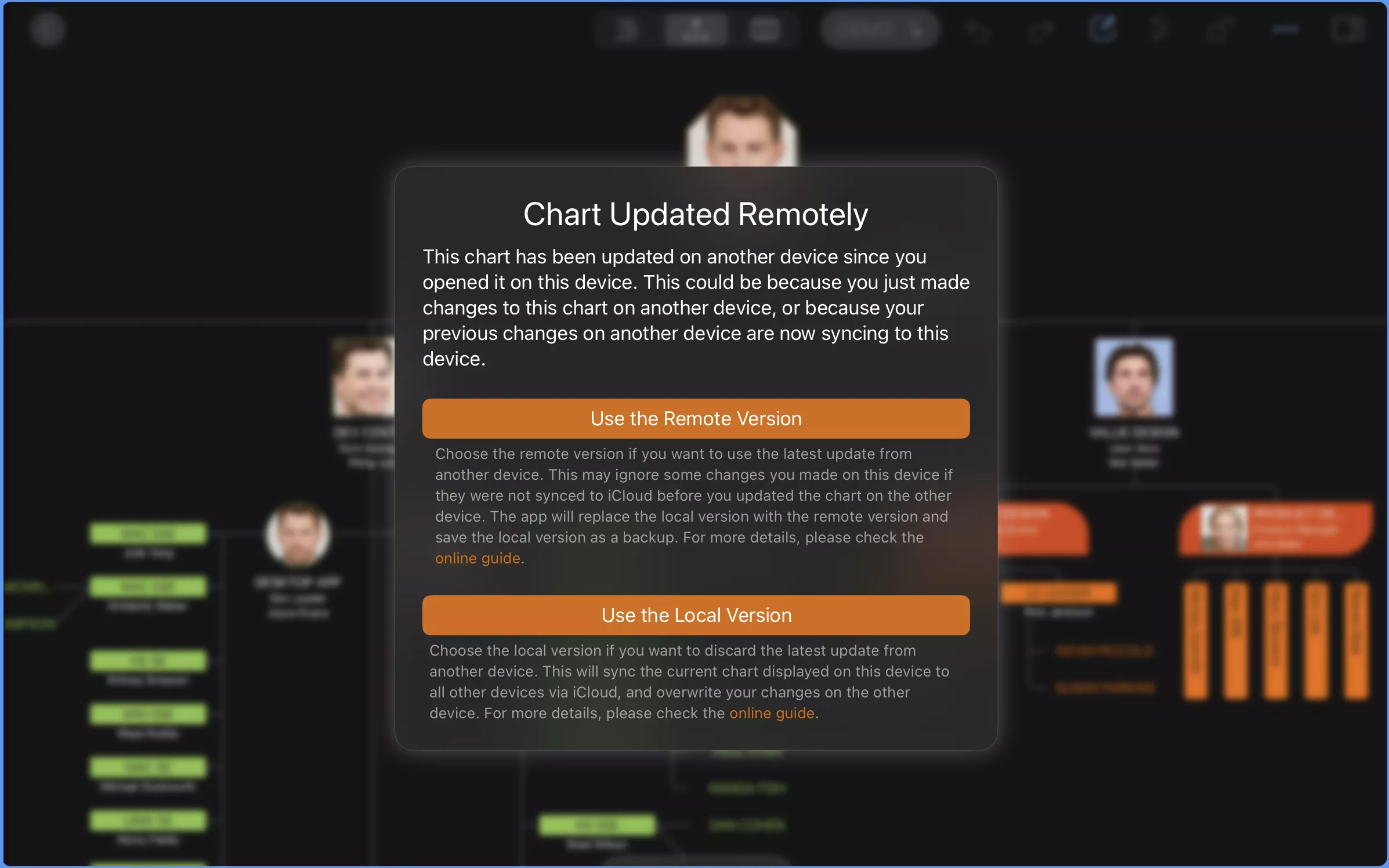
Pro Tips
- Restore Option: If conflicts persist, consider restoring your charts from iCloud. This ensures that all devices are in sync.
- Regular Backups: Regardless of the sync mechanism, backing up your organizational charts is always a wise practice for added security.