Duplicate Styles with Copy & Paste
Transform your org chart creation process by replicating your preferred node styles across branches or even entire charts. This handy feature lets you copy and paste color, shape, size, layout, line style, and field visibility with a few clicks, saving you valuable time and ensuring consistency.
Copy the styles
Mac
Right-click/Ctrl+clickon the selected node and choose "Copy Styles" from the context menu.- Alternativly, select a node, then press the
Option+ckeys (⌥c) to copy all the display styles in pasteboard.
iPhone, iPad, and VisionPro
- Select a node that represents the root of the branch that you want to style.
- Tap the "..." button on the
action bar. - Choose "Copy Styles" from the menu.
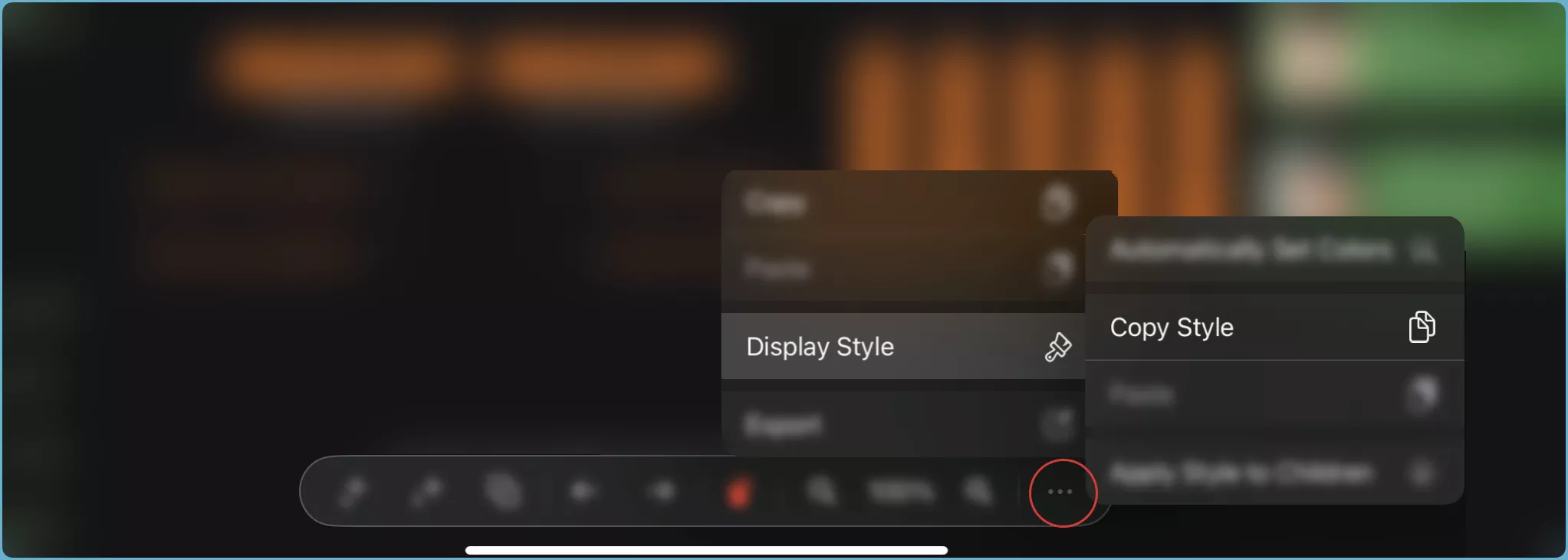
Paste the styles
All styles from the source node will be applied to the target node, overwriting any existing settings.
Mac
Right-click/Ctrl+clickon the a node and choose "Paste Styles" from the context menu.- Alternativly, select a node, then press the
Option+vkeys (⌥v) to paste all the styles from copied.
iPhone, iPad, and VisionPro
- Select a node that represents the root of the branch that you want to style.
- Tap the "..." button on the
action bar. - Choose "Paste" from the menu.
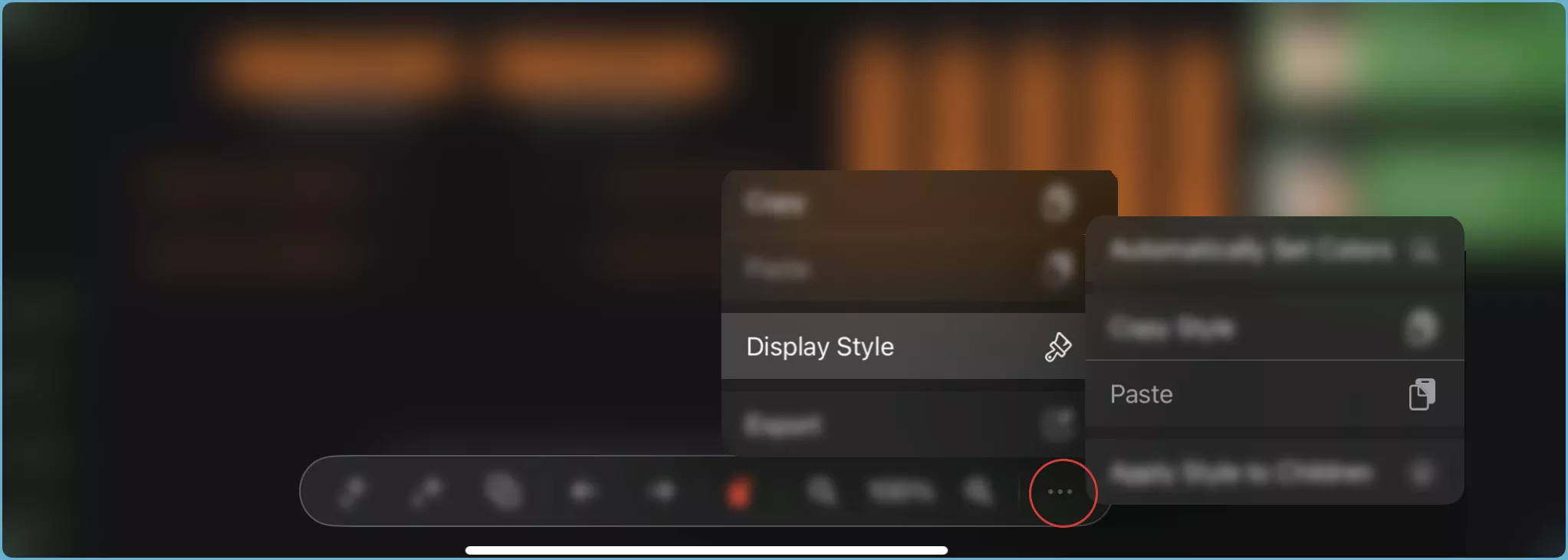
Tips
- Use copy/paste when you have a specific look and feel you want to replicate across your chart.
- Combine copy/paste with "Apply Styles to Children" to quickly style entire branches consistently.
- Experiment with different styles and layouts to create unique and impactful org charts.
Additional Notes
- You can also use the "Apply Styles to Branch" feature for bulk styling across an entire branch.
- Consider exploring additional OrgChartX features like custom fields and data import for even more customization options.